2.3. Export data
The export feature allows you to save query results into external files for further use in analytics, integration, or code.
Export is available only from the Query Window, once data has been fetched.
Keyboard shortcut:
⌘/Ctrl+E– open export dialog
Export dialog
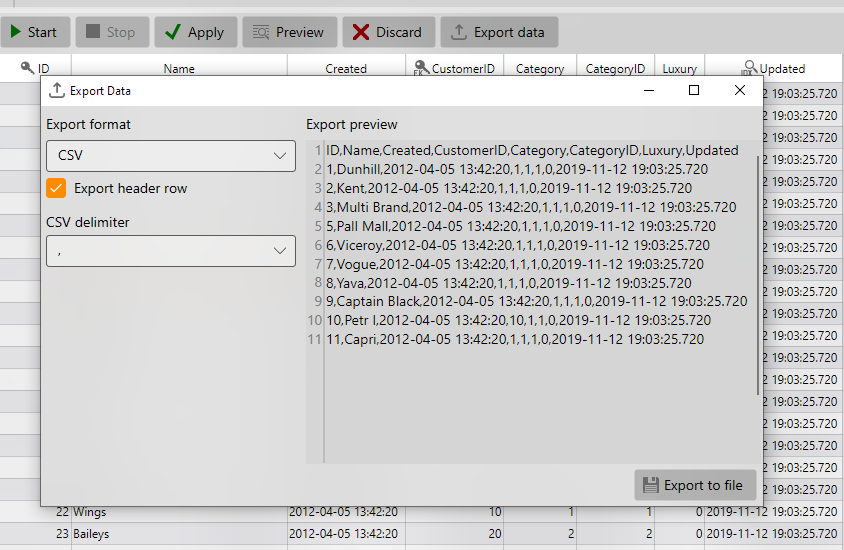
The export dialog lets you preview the first 10 rows of the result and configure output format.
Supported formats:
- CSV – with selectable delimiter (
;,,, or tab) and option Export header row - Excel (XLSX) – creates a spreadsheet with all rows and columns
- JSON – produces a UTF-8 encoded JSON array of rows
Once you confirm settings, press Export to file. You will be prompted for the file path, and the export will start immediately.
During the process a progress bar is displayed.
Streamed export
OrmFactory writes results in a streaming mode.
Even very large tables can be exported using only a few megabytes of memory (2–3 MB), compared to gigabytes consumed by conventional libraries such as OpenXML.
This makes it possible to export complete query results without hitting memory limits.
Limitations
- Entire result set is exported. To restrict rows, use
LIMITor other SQL clauses in your query. - Encoding is always UTF-8.
- Currently there is no option to export only a selected range of rows or columns.