1.1. Connect to database
OrmFactory is a model-first database manager that supports multiple connections. It works with the data model rather than requiring an active database connection, which is why "multi-connection" can also mean "zero or more" connections.
You can add multiple connections to different databases - or none at all.
When you launch OrmFactory, the Start screen appears, allowing you to:
- Open recently accessed projects.
- Open an existing project.
- Start a new project.
- Create a new local connection.
- Create a new project from a connection
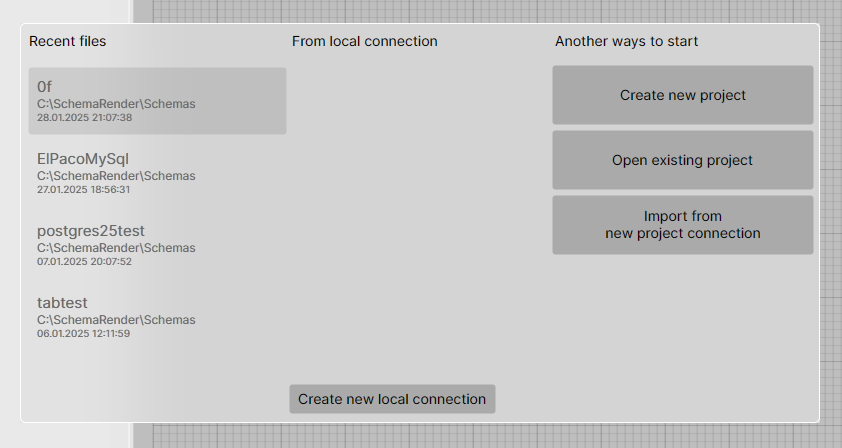
You can skip this step if you need to create a draft database design. Just press Esc to close the start window. This option is equivalent to "New project". Connection can be added later via context menu in project tree.
Local and project connections
There are two types of connections: local and project. Project connections are stored in the project file, while local connections are stored on the local machine and are visible across all projects.
Local connections appear in every project opened on the local machine, listed after all project connections. The connection type is also shown in the tooltip.

Active connection
If your project has only one connection, it becomes active by default. However, once you add a second connection, you’ll need to manually set the active one.
All database operations require an active connection. You can set a connection as active by right-clicking it in the Project Explorer.

Note: Changing the active connection does not affect any open query windows.
Connection Profiles
A Connections Profile defines which connections are used for each database in the project.
Each profile maps every Database to a specific connection. All schemas inside that database share the same connection.
You can create multiple profiles — for example, for Development, Testing, and Production environments — and switch between them using the dropdown in the main toolbar.
By default, the dropdown shows Active connection, meaning that OrmFactory uses whichever connection is currently set as active.
Offline Databases
If a database has no connection assigned in the selected profile, it operates in offline mode:
- The database structure remains editable in the model.
- No data can be fetched from it.
- Synchronization and reverse-engineering features are disabled.
- The database still participates in the project and generation processes — for example, you can still generate code based on its schema (except for databases with Named Rows feature enabled).
This allows you to keep partially connected or entirely offline designs without breaking the project.
Password Storage
OrmFactory supports three password storage modes that define how database connection passwords are saved and protected.
You can select the mode globally in the Connection Profiles settings.
| Mode | Description | Recommended for |
|---|---|---|
| Plain | Passwords are stored in plain text directly in the project file. This mode is meant for local or test databases where security is not important. | Local testing, disposable projects |
| Encrypted | Passwords are stored in the project file, but encrypted with a static built-in key. Any instance of OrmFactory can decrypt them. Security is minimal — this mode only hides the password from casual inspection. | Shared projects where passwords should not be immediately visible |
| Vault (default) | Passwords are stored outside of the project file, in a secure local vault. • On Windows, encryption uses DPAPI. • On macOS — PlatformUUID key. • On Linux — a static key, but stored separately from the project. The vault file is located in the user’s local settings folder. |
Regular use, shared repositories, production projects |