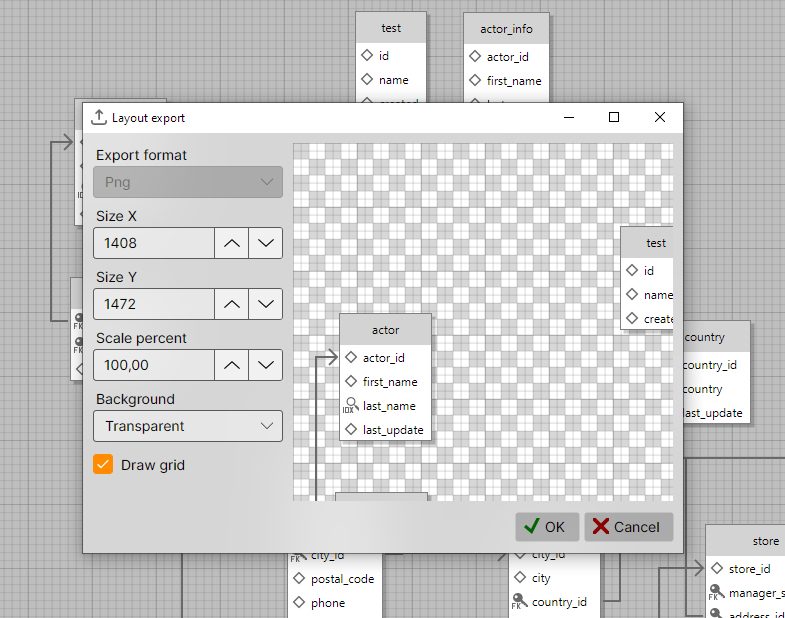1.2. Interface
OrmFactory's interface is simple by design. The main window consists of two main areas: the Project Explorer and the Layouts panel:
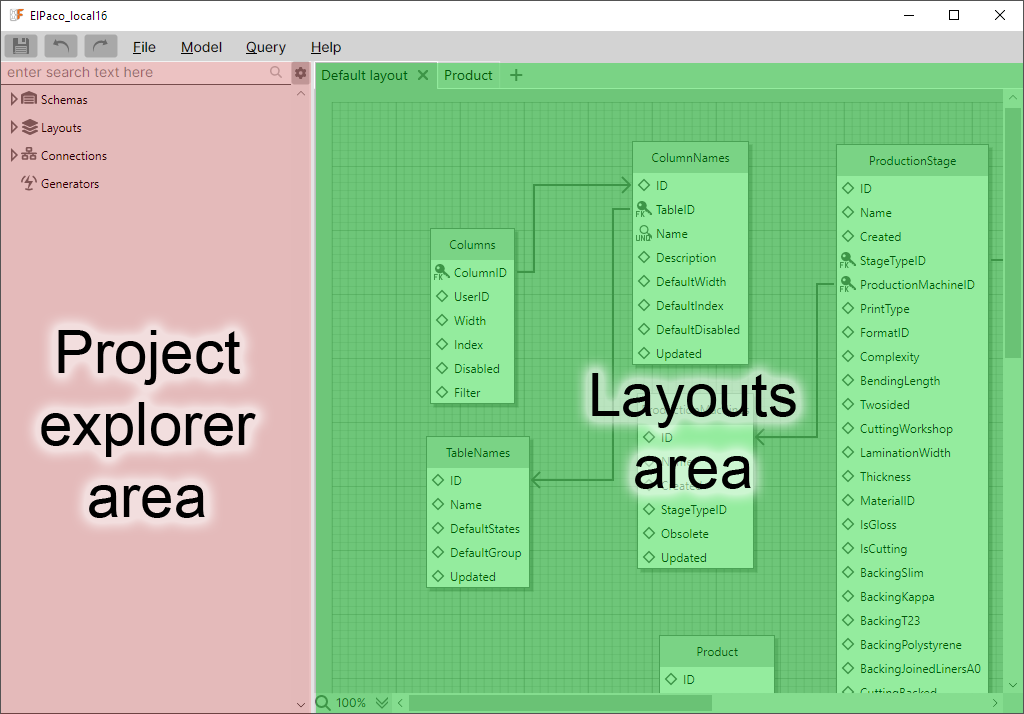
Project explorer
The Project Explorer displays your data model as a tree. It includes databases, layouts, connections, and generators. Databases can contain schemas. Schemas can contain tables and tables can contain columns.
Each object in the Project Explorer tree has its own context menu:
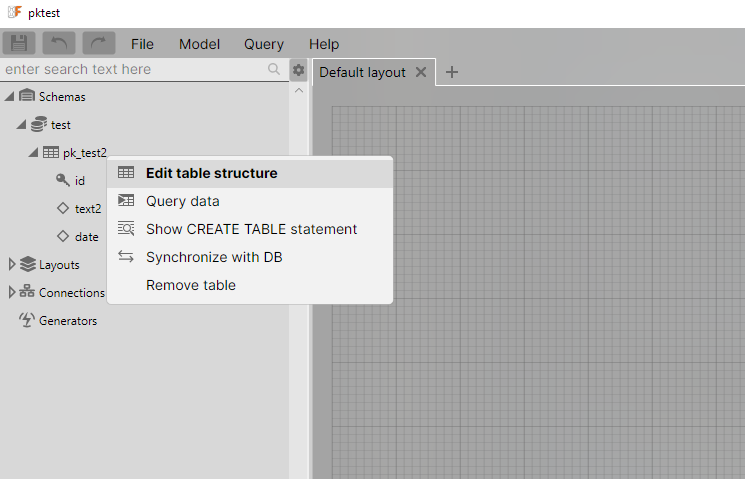
Bold items indicate default actions. Double-clicking an object will perform its default action.
Search
The search field filters tables by name in the Project Explorer:
The "Search in column names" option keeps only tables that contain the search pattern in their column names and automatically expands them.
Project tree settings
The scroll position, tree settings, and information about expanded nodes are saved in the project settings file. This file is unique to each project and stored separately from the main project file.
Layouts area
A layout is a graphical representation of project tables and their relationships. Creating a layout is not required to work with the model, but it can help visualize relationships more clearly in some scenarios.
After opening or importing a project, it will contain a single layout named Default layout. To add a table to a layout, simply drag it from the Project Explorer into the open layout:
Another way to place table to the layout is to create a table directly in the layout. You can right-click where you want to place the table and select "Create table". You’ll be prompted to select the schema the table will belong to, because tables can exist only inside schema:
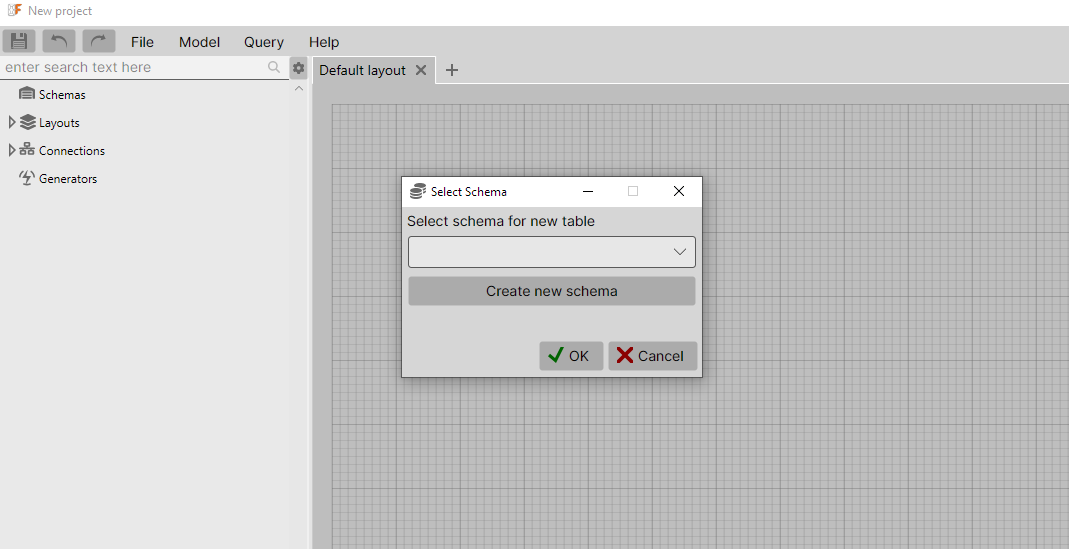
Layouts have no fixed boundaries - you can extend the visible area by dragging a table beyond the current edges:
Pan and zoom
To pan the canvas, hold the LMB and drag the mouse in any direction. Unlike scrollbars, pan have no boundaries.
Use Ctrl/⌘ + mouse wheel to zoom in or out or press Ctrl/⌘ + + or -. You can also adjust the zoom level using the zoom menu in the bottom-left corner of the layout area.
MacBook users can use pinch-to-zoom gestures on the touchpad. Many modern Windows 11 laptops also support this feature.
Context menu
Layouts use the same context menu for tables as the Project Explorer, with an additional option: "Remove from Layout". Simply right-click on a table header to access the menu.
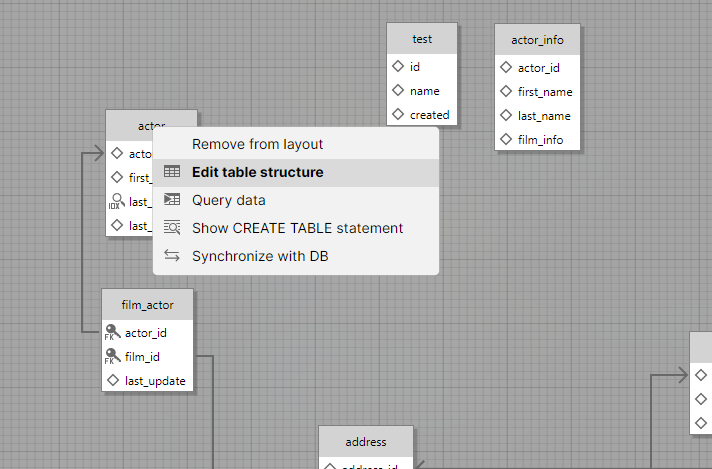
Layout settings
Similar to the Project Explorer settings, layout settings (position, zoom level, and open layouts) are stored in a separate file specific to each project.
Layout export
You can export the layout as a PNG file by pressing Ctrl+E or right-clicking an empty area and selecting "Export Layout".